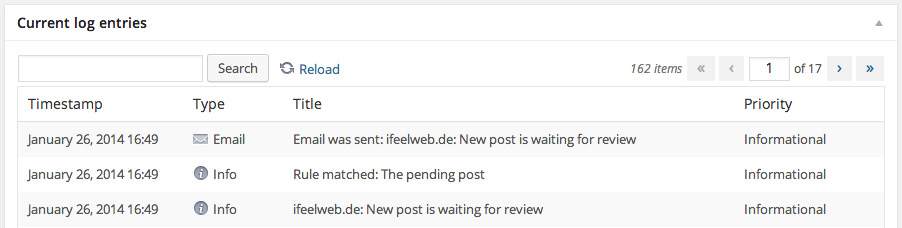Tutorial¶
First use¶
After successful installation (see Installation) the new menu item “Post Status Notifier” appears under “Settings”.
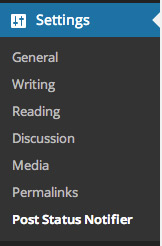
If you click it you will get to the overview page of the plugin. The upper metabox shows your notification rules. The lower metabox shows the newest log entries.
After installation there are no already set-up notification rules. Therefore no mail will be sent or log entry written on a status transition of a post or static page.
Create your first rule¶
To get informed about a status transition of a post, you have to create a rule for it. Change to the tab “Rules” and click “Create new rule”. The form for creating new rules will be loaded.
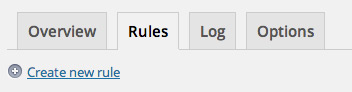
To get a quick idea of the possibilities you have with the notification rules, look at the three examples. These are represented as buttons right of the form. If you click an example button, the example values will be automatically filled into the form. You may change these values. You get a detailed explanation of all form fields here: The form fields
Now click the example button “The pending post”. All required values will be filled in, to inform the blog admin about new pending posts. Customize the subject and text if you want and fill in a valid Cc email or delete the example one.
Then click the button “Add rule” at the end of the form. That’s it, your first rule is created!
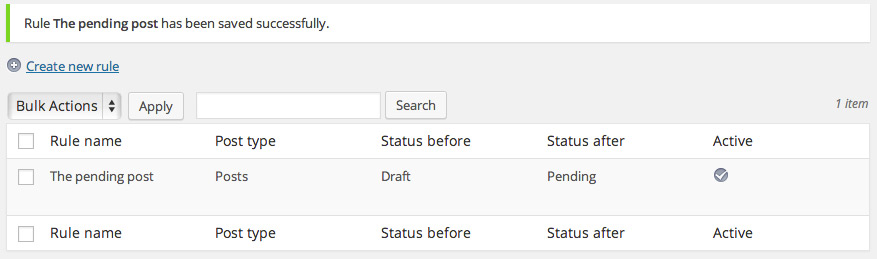
Test your notification rule¶
To test your rule, log in your WordPress backend with a user who may not publish posts. If there is no such user, create a demo user with role “Contributor”. Write a new post with this user and click “Submit for Review”.
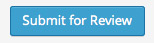
Now the before created rule should send a notification email to the blog admin.
Note
If you are testing on your local computer, it may be that no emails are being sent.
To check that open the overview page of the plugin again. There should be log entries in the metabox “Current log entries” now. Those inform you about sent emails and matching rules.