Installation¶
If you run into any problems during the installation, please refer to the plugin’s homepage: http://www.ifeelweb.de/wp-plugins/post-status-notifier/
Or read the article on the WordPress codex about “Installing Plugins”: http://codex.wordpress.org/Managing_Plugins#Installing_Plugins
Installing via WordPress Backend¶
Log in your WordPress Backend as administrator. Switch to menu “Plugins” and click “Add new”. On the next page (“Install Plugins”) select “Upload”.
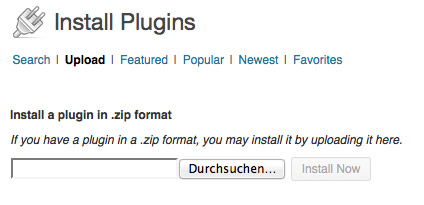
Now use the file browser to select your post-status-notifier.zip file from your computer. Then click the button “Install Now”. After the plugin was installed successfully, click the link “Activate Plugin”. You will be redirected to the plugins main page. Now you will find a new page under the main menu “Settings” called “Post Status Notifier”.
Installing via FTP¶
Installing via FTP (File Transfer Protocol) means, that you upload the plugin files manually from your computer to your webserver.
At first you need to extract the plugin archive file “post-status-notifier.zip”. If you can not extract the file, then you will need additional software like 7-Zip, Winzip, or StuffIt. After extracting the file you will find a directory called “post-status-notifier”.
Now start the FTP client of your choice. For example for Windows you can use FileZilla, for Mac OS X you can use Cyberduck. Connect with your webserver and change into the plugins directory of your WordPress installation. This would typically be something like [wordpress-path]/wp-content/plugins/. Upload the “post-status-notifier” directory from you computer to the plugins directory on your server.
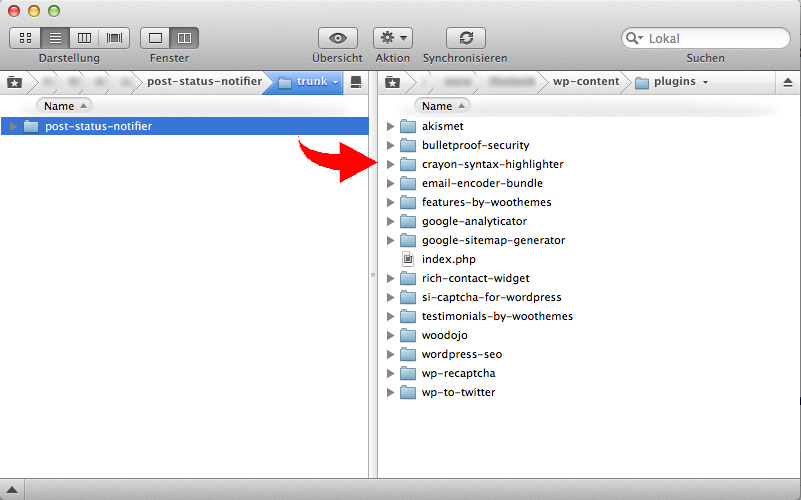
When the upload is complete log in your WordPress Backend as administrator. Switch to menu “Plugins”. In the list of plugins click “Activate” on the new entry “Post Status Notifier”. Now you will find a new page under the main menu “Settings” called “Post Status Notifier”.
Installing via SSH¶
If you have a SSH account for your webserver, you should unzip the plugin archive directly on your webserver. This is much faster, because you do not have to upload every single extracted file.
As explained above, use your FTP client to upload the file “post-status-notifier.zip” to your WordPress plugins directory. Connect with your SSH account to the server and change to the plugins directory. Run the following command to extract the plugin archive:
unzip post-status-notifier.zip
Then log in your WordPress Backend as administrator. Switch to menu “Plugins”. In the list of plugins click “Activate” on the new entry “Post Status Notifier”. Now you will find a new page under the main menu “Settings” called “Post Status Notifier”.
Manual update process¶
To update manually, simply download the installable plugin archive (post-status-notifier.zip) and replace the plugin directory on the server (“post-status-notifier”) with the one in the archive file. Delete the old directory beforehand so that no old files remain in it.
This can be done via FTP (Installing via FTP) or better (because faster) via SSH (Installing via SSH).